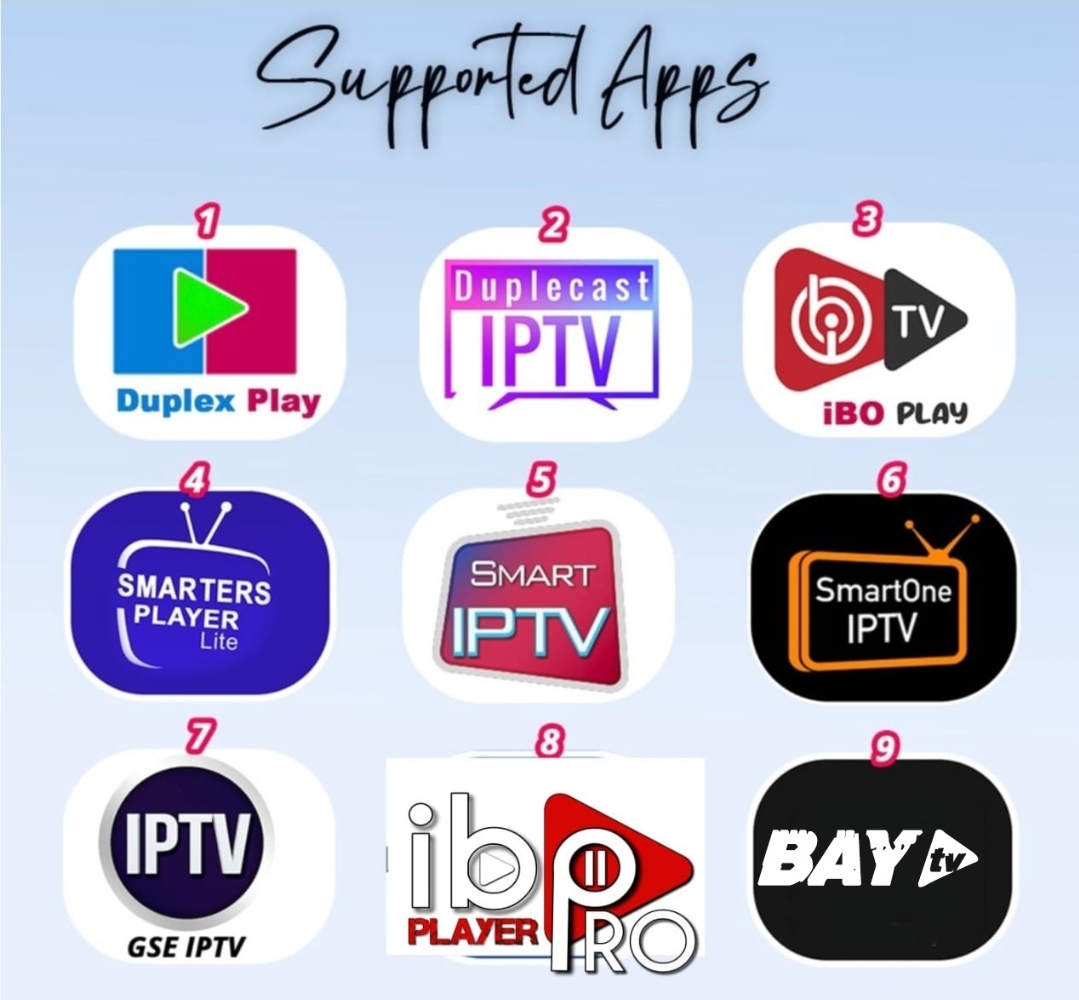
iptv subscription for all devices
Add to wishlist
44.00 EUR
Quantity
Quantity left: 99
Description
We have more than 50,000 live Ch📺vods🎬Series,Sports ⚽⚾🏀🏈🎈👶Kids...
✔️ 100% satisfied👏
✔️Quality HD, UHD, 4K+ Ultra 8K
✔️Compatible all devices 🖥📱💻
✔️ Quick support 7/24 if you have any issue or question.
👉The ability to transfer the
subscription to a second device if the first device is broken or changed
👉The ability to change the server if your company internet provider blocked or disabled access to this server
WhatsApp us 👉 Click here
Email us 📧 👉 Click here
🔥 IPTV Subscription Best Offer👌
✔️ 100% satisfied 👌
What You’ll Get in IPTV 12 Months Subscription :
✅ After Payment You Will Receive M3u Link And Your Xtream Codes.
✅ Subscription will be deliver by WhatsApp – Email.
✅ One of our Agents will Assist you until you install Your Subscription.
✅ You Get over +50,500 TV Channels.
✅ You Get over +80,000 VOD Movies & Series.
✅ SD & HD & 4K & Ultra 8K Picture Quality.
✅ All Country / Compatible With All Devices.
✅ You Benefit From 24/7 Customer Service.
SHOP WITH CONFIDENCE.
PRODUCT INFO
WHY CHOOSE THE PREMIUM IPTV SUBSCRIPTION 12 MONTHS ?
The IPTV Subscription 12 Months Package allows you to watch with up to +50,000 Channels and up to +80,000 Movies & Series, with High Quality SD, HD, FHD, and 4k. We have the best server with 99% Uptime and running Stable, Money Back 100% in 24h Guarantee
With the Subscription 12 Months Pack, You have access to all countries around the world: United Kingdom, France, New Zealand, Canada, USA, Hungary, Spanish, Italy, Portugal, Germany, Poland, Greece, Turkish, Denmark, Croatia, Switzerland, Norway, Netherlands, india All Channels Arabic… etc. Enjoy the best IPTV subscription
Watch IPTV on all Your Devices !
Computers ( Linux, MAC, WINDOWS ).
Computers Programmes (VLC Player or Xtream IPTV Player, M3u Player).
Smart Phones (iPhone, Samsung and All Android Phones).
Smart TV (Samsung/LG/TCL/SONY..).
Android (All TV Box).
Android TV (Perfect Player).
Works in all applications ( Smarters/ SmartOne/ Tivimate/GSE Smart IPTV..).
KODI (XBMC)
STB Emulator.
MAG250/254/256...
Enigma2/Dreambox/Vu+.
Features include: After Buy IPTV Subscription 12 Months
Updates every day. EPG available.
CATCH UP | LIVE.
Available Worldwide.
All devices Supported.
Anti Freeze System.
No Buffering Channels.
VPN friendly
Before buying,you can also Request a 24-hour Free Trial.
Please Note you need about 5Mb for SD channels and 10+ Mb of Internet Connection for HD Channels, and more than 50 mb for 4K and 8 K
More importantly, there will be no technical knowledge required to install our subscriptions to your support, however, if you need help or instructions to install the service, One of our Agents will Assist you until you install Your Subscription.
Please feel free to contact us via WhatsApp . We will be with you at any time of the day.
Enjoy the best IPTV Service at affordable prices : in wawsat.com/
INSTALLATION GUIDE
INSTALL IPTV ON YOUR MAG DEVICE
STEP 1:
When the field is being loaded the primary portal display seems. After that click on on “settings”, press the faraway button “SETUP/SET”

STEP 2:
Then press on “Gadget settings” and click on on “Servers”.

STEP 3:
Make a selection “Portals

STEP 4:
Within the “Portal 1 identify” line input the next ” IPTV “.
Within the “Portal 1 URL” input the portal deal with equipped by means of your IPTV carrier supplier.

STEP 5:
When all of the operations indexed above are finished, then press “OK”.
When the settings are being stored click on “EXIT” at the faraway keep an eye on and press the choice “Normal”.
Within the “NTP server,” line input the next deal with “pool.ntp.org or us.pool.ntp.org“ for North The usa.

Press “OK” to save the adjustments you made.
When all of the steps indexed above are finished press ”EXIT” 2 occasions at the faraway keep an eye on and restart the portal. Now the entirety is able to get started staring at Reside TV.
INSTALL IPTV ON YOUR SAMSUNG & LG SMART TV (DUPLEXPLAY)
Setup instruction for Samsung & LG Smart TV. Most of the IPTV service uses a media controller app called ‘DuplexPlay’. DuplexPlay is free to try for 7 days. After this period you are welcome to pay a small amount to support the app, maybe $0.99 for 6 months and $1.99 for 12 months.
Download DuplexPlay into your Smart TV:
- Go to your TV apps store
- Search for DuplexPlay
- Install DuplexPlay and open DuplexPlay
- Now you can see your Device ID and Device Key on your TV screen
STEP 1: Note your Device ID and Device Key
After installing the application, Open it and you will see the Device ID and Device key (You can find it by choosing the activation tab too).

STEP 2: Login into the DuplexPlay management portal
Navigate to edit.duplexplay.com and Enter the Device ID and Device key you noted in STEP 1, Then click on Manage Device.

STEP 3: Add XC Playlist
You can add a playlist via both methods M3u Link and Xtream connection, We recommend connecting via XC (Xtream Codes API) playlist.
And submit your Xtream Codes API details which have delivered from your IPTV provider If you have not click here for an IPTV subscription now.
Playlist Name: You can set any name for your playlist.
Enter Username, Password, and Host (Server URL of Xtream Codes connection). Complete captcha and click on Save

STEP 4: Refresh Playlists in the application
Then back to the DuplexPlay application and choose Refresh to reload Playlists, Then the playlist name must appear.

Install IPTV on your iPhone, iPad, Apple TV & MAC (GSE SMART IPTV APP)
GSE SMART IPTV app is one of the most popular streaming apps for IPTV. The app itself does not include any channels so you’ll need an active M3u playlist to stream live TV channels and movies. You can find free M3U URLs online and in forums but also have the choice to purchase paid M3U subscription which may be more reliable.
For this tutorial to work you’ll need an active M3U playlist. Next, you’ll need to download the GSE SMART IPTV app (here’s the link to the app store)
STEP 1:
Locate and open the App Store on your iPhone/iPad/Apple TV.

STEP 2:
Next, search for the GSE SMART IPTV app.

STEP 3:
Select the GSE SMART IPTV app developed by droidvision. The tagline for the app is ‘Advanced IPTV solutions’. Note the app size is 104.5 MB.

STEP 4:
Once you’ve installed the GSE app, go ahead and open it and allow for Bluetooth connectivity. This way you can cast your screen from iPhone or iPad directly to your TV via Google Chromecast.

STEP 5:
Under the remote playlist section, you will see Plus sign on the upper right-hand side. Press this button. Alternatively, you can go into the menu to add your M3U playlist.

STEP 6:
Here it will ask if you’d like to Add an M3U URL, Add Json URL, or add from the web interface. Go ahead and select add M3U URL option.

STEP 7:
For playlist name, we can write anything as this is just for reference for loading this particular URL from the playlist manager. The playlist link is the actual URL we’ll need to copy and paste into here.

STEP 8:
Once entered it should download the playlist. If it does not, go back to the playlist manager menu (SEE STEP 5). Here you should see the M3U URL file we just uploaded. Tap it to load the playlist created.

STEP 9:
You’ll know it’s successfully loaded if you see the different channel groups. You have successfully configured the GSE SMART IPTV app and ready to start streaming!

Install IPTV on your Android Smartphone, BOX, & TV (IPTV Smarters Player)
IPTV Smarters is one of the most user-friendly IPTV player applications that provides you the facility to watch Live TV, VOD, Series, Catchup, and Multi-Screen on your Android Devices (Mobiles, Android Boxes, Fire TV Stick, etc.). One of the most interesting features in IPTV Smarters is Catchup. They are not many applications that provide Catchup, before we only have this feature in MAG boxes. Also, you have a Multi-Screen feature in which you can watch up to 4 channels simultaneously.
You can add IPTV channels to IPTV Smarters in two ways:
- Setup via Xtream Codes API.
- Setup via Playlist.
Setup IPTV Smarters via Xtream Codes API
We recommend setup via Xtream Codes API because you will have the Catchup feature this way and also do not need to add any EPG URL (it will load automatically).
STEP 1:
Start by downloading IPTV Smarters app from the Google Play Store through this URL:
https://play.google.com/store/apps/details?id=com.nst.iptvsmarterstvbox&hl=en_US
install the app on your Android device.
STEP 2:
Open the app once downloaded and click on “Add user” then click on “Login with Xtream Codes API“.

STEP 3:
In this step, in the first box, select any name you want for example “IPTV Xtream”. On the second and third boxes, enter the “Username” and the “Password” of your M3U line and the server URL which can also be found on your M3U line.
Now Click on “ADD USER” to proceed to the next section.

STEP 4:
Wait some seconds.

STEP 5:
Now click on the “Live TV” icon as depicted in the image via a red arrow.

STEP 6:
Now you must select the channel group that you want to watch and proceed to the next section.

SETP 7:
Now you must click on the channel name and then double click on the small screen to turn into the full screen as the final step.

STEP 8:
To add EPG no need to add any EPG URL, Just click on “Install EPG“.

Setup IPTV Smarters via Playlist
If you don’t have an Xtream Code API, you can use an M3U URL and choose to Load Your Playlist or File URL.
STEP 1:
Open the app once downloaded and click on “Add user” then click on “Login with Playlist“.

STEP 2:
In this step, in the first box, select any name you want for example “IPTV Playlist”.
Select “M3U URL” and enter the M3U URL which you get from your IPTV provider.

STEP 3:
To add EPG click on “Install EPG” and enter the EPG url.


STEP 4:
Now click on the “Live TV” icon, select channels group then the channel you want to watch.
Enjoy visiting ours store
INSTALL IPTV ON YOUR AMAZON FIRE TV STICK (IPTV SMARTERS PLAYER)
Even though IPTV Smarters is listed on Google Play Store and Apple App Store for Android and iOS mobiles respectively, Amazon Store does not host it. Therefore, if you want it on your FireStick, you will need to sideload it.
To sideload any app on your device, you should have the option Apps from Unknown sources enabled or turned on. So, let’s take care of this part first before we install IPTV Smarters on FireStick:
– On the home screen of your FireStick, you will find the menu bar on the top
In the menu bar, select Settings

– In the Settings, choose the option My Fire
the Settings, choose the option My Fire TV

– When the following set of options are displayed on the next screen, click Developer
Options

– Now, you need to check whether Apps from Unknown Sources is OFF or ON
Click it once if it is OFF

– A quick warning message is displayed
To keep Apps from Unknown Sources switched on, click
Turn on

With this, you have configured the FireStick settings to allow the installation of IPTV Smarters and other third-party apps. Follow the steps below:
STEP 1:
We will first install the Downloader app
This app will help you sideload IPTV Smarter on FireStick (because browser downloads are not allowed)
STEP 2:
Highlight the Search option on the home screen of FireStick
Type the name of the app (which is Downloader)
Click the Downloader option when it is displayed in the search results
Choose the Downloader icon on the following screen and download and install the app

STEP 3:
You may now open the Downloader app
When you run this app for the first time, a set of prompts will appear. Dismiss them until you see the following screen
On this screen, you need to click the URL textbox on the right side (make sure the Home option in the left menu is selected) where it says ‘http://’

STEP 4:
Go ahead and enter the following path on this window: https://www.firesticktricks.com/smarter
Note: You may also use the shortened version of the URL firesticktricks.com/smarter
Click GO

STEP 5:
Give it a minute or two until the IPTV Smarter is downloaded onto your FireStick device

STEP 6:
When the download has completed, the Downloader app will run the APK file and the installation will start
Click Install

STEP 7:
Wait for the installation to finish

STEP 8:
Installation is concluded with the App installed notification
You may now choose to click OPEN and get started with IPTV Smarters
I recommend choosing DONE so that you may first delete the APK file and save some space on the FireStick storage

STEP 9:
If you clicked DONE above, you will be back on the Downloader interface
Click Delete

STEP 10:
Again, click Delete

Great! You now have the IPTV Smarters app on FireStick.
When you run the IPTV Smarters app for the first time, Terms of Use will be the first window. Scroll down and click Accept.
You can add IPTV channels to IPTV Smarters in two ways:
- Setup via Xtream Codes API.
- Setup via Playlist.
Setup IPTV Smarters via Xtream Codes API
We recommend setup via Xtream Codes API because you will have the Catchup feature this way and also do not need to add any EPG URL (it will load automatically).
STEP 1:
Open the app once downloaded and click on “Add user” then click on “Login with Xtream Codes API“.

STEP 2:
In this step, in the first box, select any name you want for example “IPTV Xtream”. On the second and third boxes, enter the “Username” and the “Password” of your M3U line and the server URL which can also be found on your M3U line.
Now Click on “ADD USER” to proceed to the next sectio

STEP 3:
Wait some seconds.

STEP 4:

STEP 5:
Now you must select the channel group that you want to watch and proceed to the next section.

SETP 6:
Now you must click on the channel name and then double click on the small screen to turn into the full screen as the final step.

STEP 7:
To add EPG no need to add any EPG URL, Just click on “Install EPG“.

Setup IPTV Smarters via Playlist
If you don’t have an Xtream Code API, you can use an M3U URL and choose to Load Your Playlist or File URL.
STEP 1:
Open the app once downloaded and click on “Add user” then click on “Login with Playlist“.

STEP 2:
In this step, in the first box, select any name you want for example “IPTV Playlist”.
Select “M3U URL” and enter the M3U URL which you get from your IPTV provider.

STEP 3:
To add EPG click on “Install EPG” and enterthe EPG url.


STEP 4:
Now click on the “Live TV” icon, select channels group then the channel you want to watch.
Tags:
Internet,Protocol,Television
Live,TV
Streaming
Smart,TV
Video,Streaming
Digital,Television
Channels
TV,Shows
Movies
Subscription
IPTV,subscription
EPG
Online,TV,channels
Free,trial
Free,iptv
IPTV,playlist
IPTV,Smart,TV
IPTV,Firestick
IPTV,Android
IPTV,Apple,TV
IPTV,Roku
IPTV,legal
IPTVsports
IPTV,movies
IPTV,series
IPTV,USA,channels
IPTV,UK,channels
IPTV,Arabic,channels
IPTV,French
IPTV,German
IPTVSweden
Duplexplay,iptv
iboplay,iptv
iptv,smarters
Gse,iptv
----------------
test iptv, Amazone Fire TV Stick, Android TV, apk test iptv, Apple TV, Bein sport, boitier test iptv,Free 24H,Premium Pack, free test iptv, free trial iptv, GSE SMART IPTV, iptv free test. m3u, IPTV SMARTERS,test iptv, mag, Mi Box, NET IPTV, NETFLIX, Nvidia Shield TV, ordinateur, OSN, planet iptv, serveur test iptv, SET IPTV, smart iptv, - SS IPTV, StbEmu, test free trial iptv, test iptv 2023, test iptv 24, test iptv bein sport, test iptv m3u, Xiaomi Mi Box
حساب تجريبي| اشتراك iptv
-------------------
Amazone Fire TV Stick| Android box| IPTV Subscriptions |Apple TV |arab iptv |buy iptv cheaper |iptv FRANCE| IPTV free iptv 48 |German IPTV |GSE| SMART IPTV |iptv 48h | test IPTV| Africa IPTV |BELGIUM IPTV| CANADA Channels IPTV |CANAL HOLANDA| iptv for apple tv| iptv france| IPTV Morocco| IPTV PORTUGAL| iptv premium | Smart IPTV| iptv pro |ENGLAND IPTV |SMARTERS IPTV| SUBSCRIPTION iptv |test iptv| test 48 IPTV| iptv uk| IPTV USA |Mag Box| IPTV Subscriptions |iptv subscription| NET IPTV| Nvidia Shield TV| SET IPTV| Smart TV IPTV |Subscriptions Spanish IPTV |"TV ISPANIA" |SS IPTV| StbEmu| Swiss IPTV

